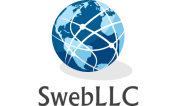If you have problems with wifi signal range in your home, office or any other place, Then you can solve this problem if you have an old router which is in spare. Yes, you can use your old router as an Wifi Extender/ Repeater to increase wifi signal in your house, building, office or any where else.

Now you have two options whether you make your router as a wifi extender/repeater wirelessly that is connect your router to the parent router via wifi but for that your router should have WDS banding option. Or if your router does not have WDS banding option then you must connect your router to the parent router via Ethernet cable (wired).
Option 1: Make Router wifi Extender wired (i.e with Ethernet cable)
If you have don’t have WDS Banding option available in router
(OR)
Option 2: Make Router wifi Extender wirelessly (i.e without Ethernet cable)
If you have WDS Banding option available in router

Option 1: Make Router wifi Extender wired (i.e with Ethernet cable)
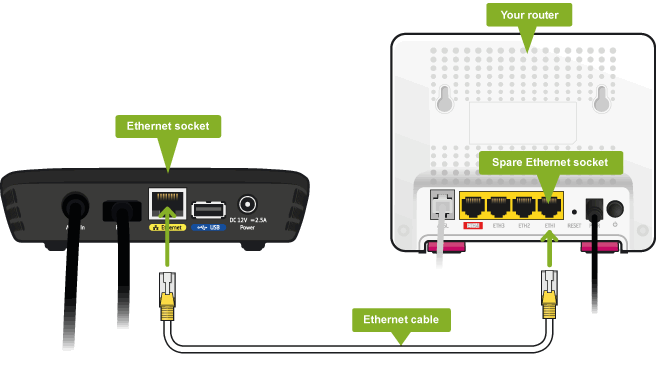
1. Reset your old router (which you will use for Wifi Extender / Repeater) by hard reset using the hard reset button on the back of router using a pin or sim ejector tool. (Press the Reset button for 20sec) then release
2. Connect the router with your PC (laptop/Computer) using an Ethernet cable
3. On PC open up the browser and type your Local IP address (mainly 192.168.1.1)
4. On the login page of Router type the username and password (Default username and password is admin for both). If username or password is incorrect then check the back of your router you will get the username and password of your router
5. After logging in the dashboard, Go to wireless settings >> IP options and change IP address of your router. (For example: change 192.168.1.1 to 192.168.1.2). Both the routers must have different IP address. So you should need to change the ip address of your new router from the parent router
6. Change and give new SSID and Password to your router. (Note: SSID must be different from the parent router)
7. In the DHCP settings, Disable the DHCP (Dynamic Host Configuration Protocol). To make router as an Wifi extender DHCP protocol must be disabled
8. Finally Reboot the router
9. Now, connect the new router with parent router via Ethernet cable
10. Congratulations, your old router is now a wifi extender, Connect to wifi and enjoy.
Option 2: Make Router wifi Extender wireless (i.e without Ethernet cable)

1. Reset your old router (which you will use for Wifi Extender / Repeater) by hard reset using the hard reset button on the back of router using a pin or sim ejector tool. (Press the Reset button for 20sec) then release
2. Connect the router with your PC (laptop/Computer) using an Ethernet cable
3. On PC open up the browser and type your Local IP address (mainly 192.168.1.1)
4. On the login page of Router type the username and password (Default username and password is admin for both). If username or password is incorrect then check the back of your router you will get the username and password of your router
5. After logging in the dashboard, Go to wireless settings >> IP options and change IP address of your router. (For example: change 192.168.1.1 to 192.168.1.2). Both the routers must have different IP address. So you should need to change the ip address of your new router from the parent router
6. Change and give new SSID and Password to your router. (Note: SSID must be different from the parent router)
7. In the DHCP settings, Disable the DHCP (Dynamic Host Configuration Protocol). To make router as an Wifi extender DHCP protocol must be disabled
8. Go to to wireless setting >> WDS banding option >> click Survery tab will pop up containing a list of available wifi and from there you can find your parent router wifi.
9. Sync or connect router to your parent router via wifi (wirelessly)
10. Finally Reboot the router
11. Congratulations, your old router is now a wifi extender, Connect to wifi and enjoy.