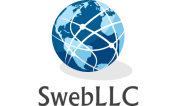In this blog you will learn that by using Android Studio how to create an Android app that displays your picture with labels below that contain your name, location, and major. For best results, use a PNG image.
Download Android Studio from the link given blow according to your operating system Windows, Mac, Linux, Chrome OS etc.
Link: https://developer.android.com/studio
More downloads are available here.
Link: https://developer.android.com/studio/archive
Code:
MainActivity.java
...................................
package com.example.showimage;
import android.app.Activity;
import android.os.Bundle;
import android.view.Menu;
import android.widget.ImageView;
public class MainActivity extends Activity {
@Override
protected void onCreate(Bundle savedInstanceState) {
super.onCreate(savedInstanceState);
setContentView(R.layout.activity_main);
ImageView image = (ImageView) findViewById(R.id.imageView1);
image.setMinimumHeight(500);
image.setMinimumWidth(500);
image.setImageResource(R.drawable.mypic);
}
@Override
public boolean onCreateOptionsMenu(Menu menu) {
// Inflate the menu; this adds items to the action bar if it is present.
getMenuInflater().inflate(R.menu.main, menu);
return true;
}
}
activity_main.xml
.........................................
Please change the bold lines by your name, location, major
.........................................
<LinearLayout xmlns:android="http://schemas.android.com/apk/res/android"
xmlns:tools="http://schemas.android.com/tools"
android:layout_width="match_parent"
android:orientation ="vertical"
android:layout_height="match_parent"
android:gravity="center_horizontal"
android:paddingBottom="@dimen/activity_vertical_margin"
android:paddingLeft="@dimen/activity_horizontal_margin"
android:paddingRight="@dimen/activity_horizontal_margin"
android:paddingTop="@dimen/activity_vertical_margin"
tools:context=".MainActivity" >
<ImageView
android:id="@+id/imageView1"
android:layout_width="wrap_content"
android:layout_height="wrap_content"
android:src="@drawable/mypic" />
<TextView
android:id="@+id/textView1"
android:layout_width="wrap_content"
android:layout_height="wrap_content"
android:text="My name here"
android:textAppearance="?android:attr/textAppearanceLarge" />
<TextView
android:id="@+id/textView2"
android:layout_width="wrap_content"
android:layout_height="wrap_content"
android:text="My location here"
android:textAppearance="?android:attr/textAppearanceLarge" />
<TextView
android:id="@+id/textView3"
android:layout_width="wrap_content"
android:layout_height="wrap_content"
android:text="My major here"
android:textAppearance="?android:attr/textAppearanceLarge" />
</LinearLayout>
Put your image in (res) folder like below:
Output: